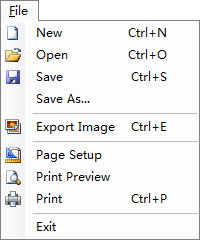
New: Creates a new label and clears the application work area.
Open: Displays the Open dialog, which allows you to open an existing label.
Save: Saves the active document using the same file name from which it was opened. If no file name has been defined when creating a new label, you will be prompted to enter the name.
Save As: Select this command when you want to give a different name to a new label or when you want to copy an existing label.
Export Image: Exports the label to the selected graphics format.
Page Setup: Opens the Page Setup dialog, which allows you to control the dimensions and placement of items on a single page of stock.
Print Preview: Simulate the production of the labels on-screen. Previewing the label allows you to check that all objects are positioned correctly without spending time and wasting labels.
Print: Opens the Print dialog, where you can print items and specify the number of serialization opportunities and copies to print. Using this dialog, you can also select the printer on which you want to print your items.
Exit: Leave the labeling application. If the opened labels haven't been saved yet, you will be prompted to do so.