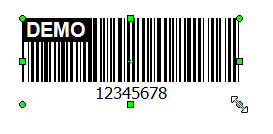
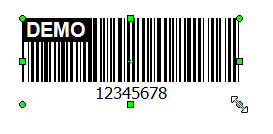
To resize an object using your mouse, do the following:
You can also resize an object using the Object Properties Panel for the selected object, or click appropriate buttons in the Format toolbar to resize selected objects to the master selected object.
 Make same width
Make same width Make same height
Make same height Make same width and height
Make same width and heightResizing objects and pressing <Shift> key at the same time, you can resize object proportionally. The line can be resized in the horizontal or vertical direction. You may also press <Esc> key to cancel the resizing operation.