 icon in the standard toolbar.
icon in the standard toolbar.Data Table is a collection of information related to a topic or purpose, such as the type of information needed to print a text element and bar code. It makes it possible to print and create labels with dynamic data, each label corresponds to a record in a data table.
You can input data by yourself freely just like MS Excel, and you can also import or link to data in a text file, Excel, Access or SQL Server.
To create or edit a data table using the Data Table Editor. You can access data table editor by selecting Data Table command from Data menu or clicking on the  icon in the standard toolbar.
icon in the standard toolbar.
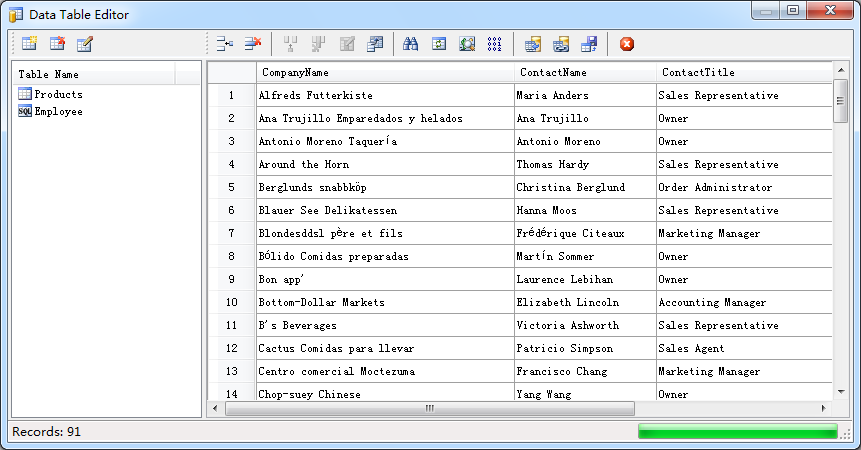
Mark current column as the labels output amount source. As an example, assume 2 rows in the table, with 2 columns: item_name and quantity. If item 1 has a quantity of 4, it will print 4 labels. If item 2 has a quantity of 5, it will print 5 labels.
Importing Data - Demo Video
Sometimes, the data you want to use in your label already exists in some other format, you don't have to retype it. For example, you might have information stored in a text file or in Microsoft SQL Server database. If you know that you will use your data only in the label desinger, you should import the data into an existing table by using the Import Wizard. If you need to, you can modify the imported table to meet your needs just like any other table that is created in the label desinger.
Linking Data - Demo Video
If the data that you want to use in your label designer is also being updated by another program, you should link it. Using this approach, the current methods of adding, editing, and deleting the data can remain in place, and you can use label designer to work with the data as well.
You can click the Refresh button to reload the data from external sources whenever the data is updated with new information, without having to recreate your data.